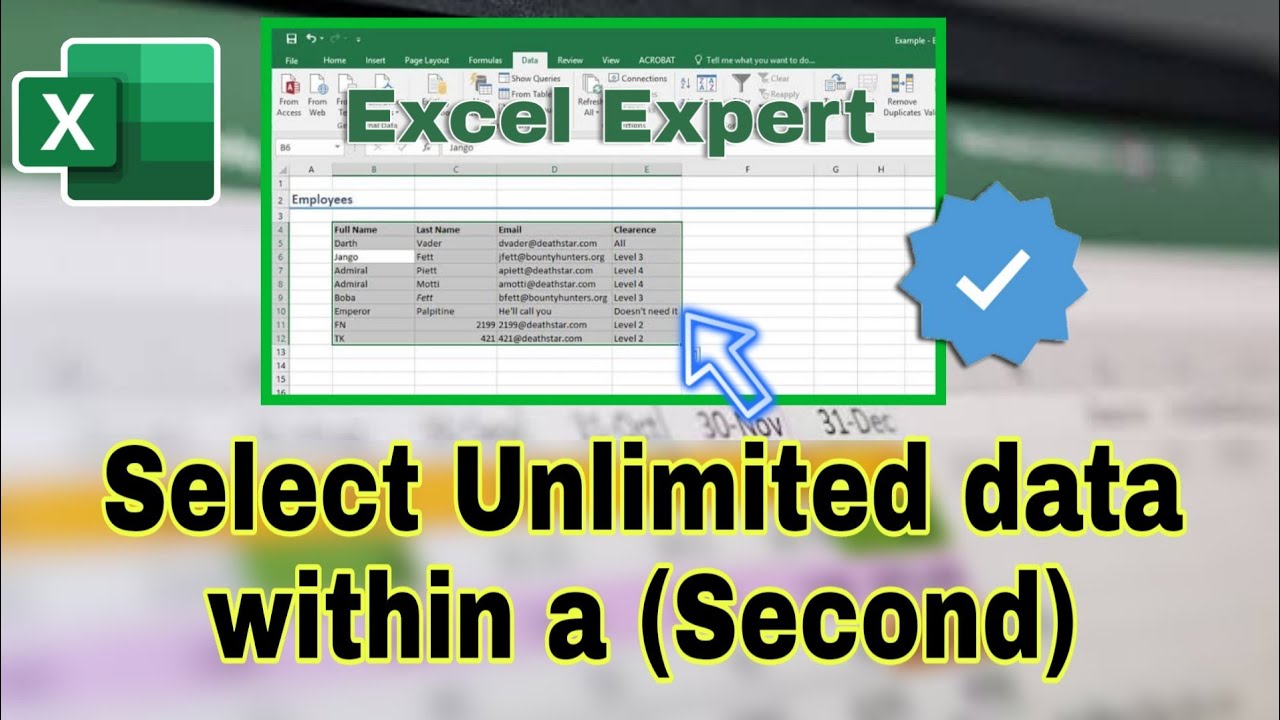 Here's a quick method, and the equivalent keyboard shortcut, for selecting an entire data range.
Here's a quick method, and the equivalent keyboard shortcut, for selecting an entire data range. Select one or more cells
Click on a cell to select it. Or use the keyboard to navigate to it and select it.
#ExcelTricks
Smart Way to Select data :- Give range in ( Cell Address ).
1) To select a range, select a cell, then with the left mouse button pressed, drag over the other cells.or use the ( Shift + arrow )keys to select the range.
2)To select non-adjacent cells and cell ranges, hold (Ctrl )and select the cells.
3) Select one or more rows and columns
Select the letter at the top to select the entire column. Or click on any cell in the column and then press (Ctrl + Space.)
4)Select the row number to select the entire row. Or click on any cell in the row and then press (Shift + Space.)
5)To select non-adjacent rows or columns, ( hold Ctrl )and select the row or column numbers.
6) Select table, list or worksheet
To select a list or table, select a cell in the list or table and press ( Ctrl + A. )
To select the entire worksheet, click the Select All button at the (top left corner.)
Facebook:-


0 Comments